More options for helping you work easier to make a copy of your presentation on Google Slides.
Updated the new function on Google Slides, help you work easier which you have more 2 options, “Make a copy with selected slides” and “Make a copy with remove all speaker notes”.
For the first options “Make a copy with selected slides”, you can choose specific slides that you want to make a copy which cut the steps to delete slides that you don’t need.
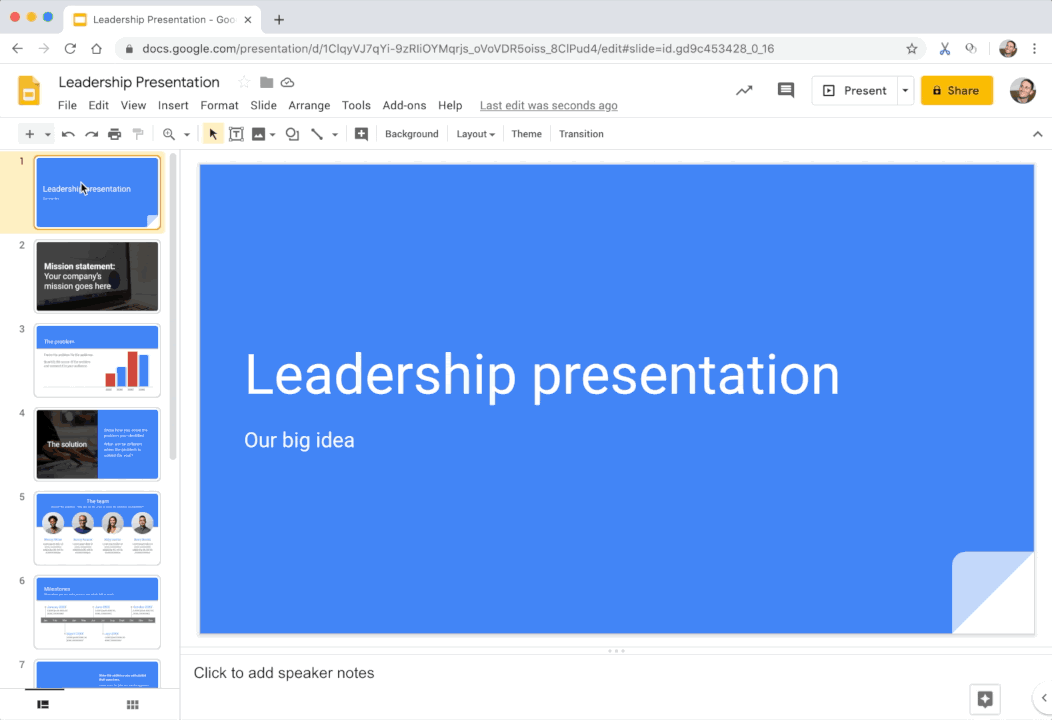
Photo: G Suite Updates
And another option is “Make a copy with remove all speaker notes”. You can remove speaker notes from the presentation that you need to make a copy. With this option, you will be more convenient if you need to share a file with your colleagues or clients.

Photo: G Suite Updates
How to use the “Make a copy with selected slides” function.
Users can use the “Make a copy with selected slides” function by these steps below.
– Enter your file on Google Slides.
– Select slides that you want to make a copy. (Press Ctrl+C for select multiple slides)
– Go to “File” on the menu bar and choose “Make a copy”.
– Click on “Selected Slides”.
With these steps, you can make a copy only slides that you need which will not waste your time for delete slides that you don’t want to keep.
How to use the “Make a copy with remove all speaker notes” function.
For users who want to make a copy of the presentation with “remove all speaker notes”. You can follow the steps below.
– Enter your file on Google Slides.
– Go to “File” on the menu bar and choose “Make a copy”.
– Select ”Entire presentation” or “Selected Slides”.
– Checkbox on “Remove all speaker notes”.
A copy of the presentation will not show all speaker notes. You can send or share your Slide file to others.
With these 2 options, Users can work faster and easier. Also, save your time on a presentation on Google Slides.
Source: G Suite Updates

