Ready to use the new Google Chat with more helpful functions.
Google Chat (Previous name is Hangouts Chat) has updated interface on Gmail for quick communication and efficiency for G Suite users. From now on you can migrate data from Classic hangouts to Google Chat which admins can set from G Suite Admin Console.
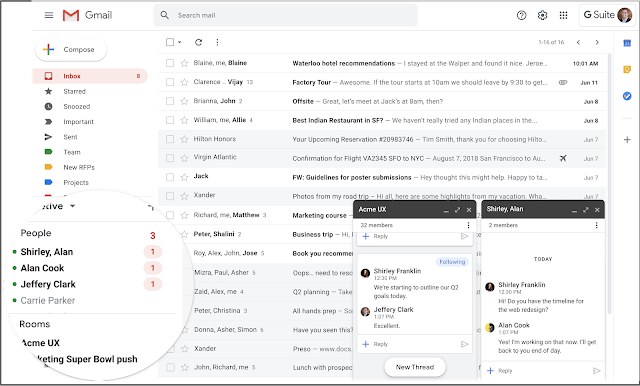
Photo: G Suite Updates
Another interesting function that has already been updated is “Chat with external domain”. You can chat with your customers faster than before. That would make your connection more effective.
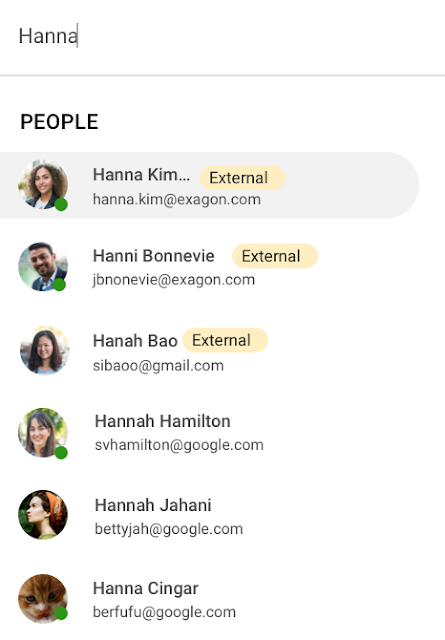
Photo: G Suite Updates
Have you ever faced this situation? You need to contact your clients only by email to keep every record. But it would be better if you can communicate with your customer via chat so they could trust you more because you have a faster response with them.
How to transition data from Classic Hangouts to new Google Chat
For admin who need users to migrate data from Classic Hangouts to Google Chat, you can follow these steps below.
– From the G Suite Admin Console go to “Apps” and choose “G Suite”
– Select “Hangouts Chat” and go to “Chat Clients”
– Select “Chat preferred”
From now, user’s data has already transferred to Google Chat. Click here for more information Google Support
How to turn on “External chat” function
For admin can turn on this function from the steps below.
– From the G Suite Admin Console go to “Apps” and select on “G Suite”.
– Select “Hangouts Chat” and go to “External Chat Settings”
– Turn on-off external this function on this step
For more information, visit Google Support
The new interface and function that you can connect with a customer from external domains make your communication smoother and secure in your organization.
Source: G Suite Updates

