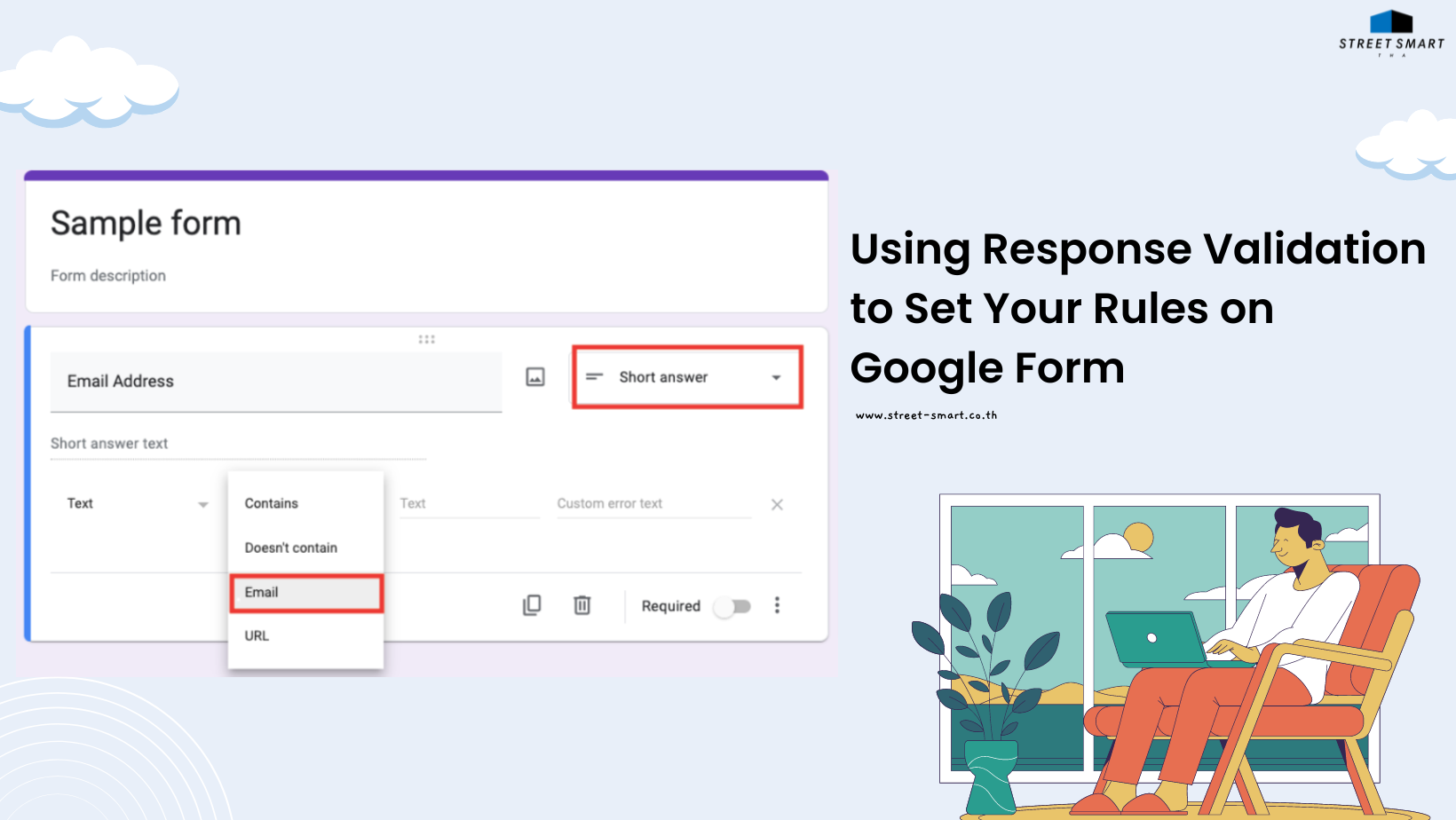
Response validation on Google Form enables you to collect efficient feedback, and get appropriate answers.
When you collect customers’ feedback by Google Form, have you ever felt a headache on any answers that you didn’t expect? For example, a reply with a phone number instead of an email? Or you just wanted a short explanation but the respondents answered too long messages? If you feel displeased, why won’t you try “Response validation”?
With this feature, you can create rules that people have to follow when they fill the forms you sent. In other words, it will force them to answer questions based on your requirements. There are three types of questions allowed to use response validation in Google Forms, including: Short answer, Paragraph and Checkboxes.
The first one, Short answer, you can use this type of question and set the rules to get the reply you want, which is mostly in short messages like names, email addresses, phone numbers, websites URL etc.. You can find the below example for email address response validation in short answer questions. This validation will check whether the respondents fill a valid email format. In case their responses are invalid, the forms are unavailable to send back.
For short answer types, when you want a respondent to enter a valid email address, you can click more options, and tick “Response validation”.
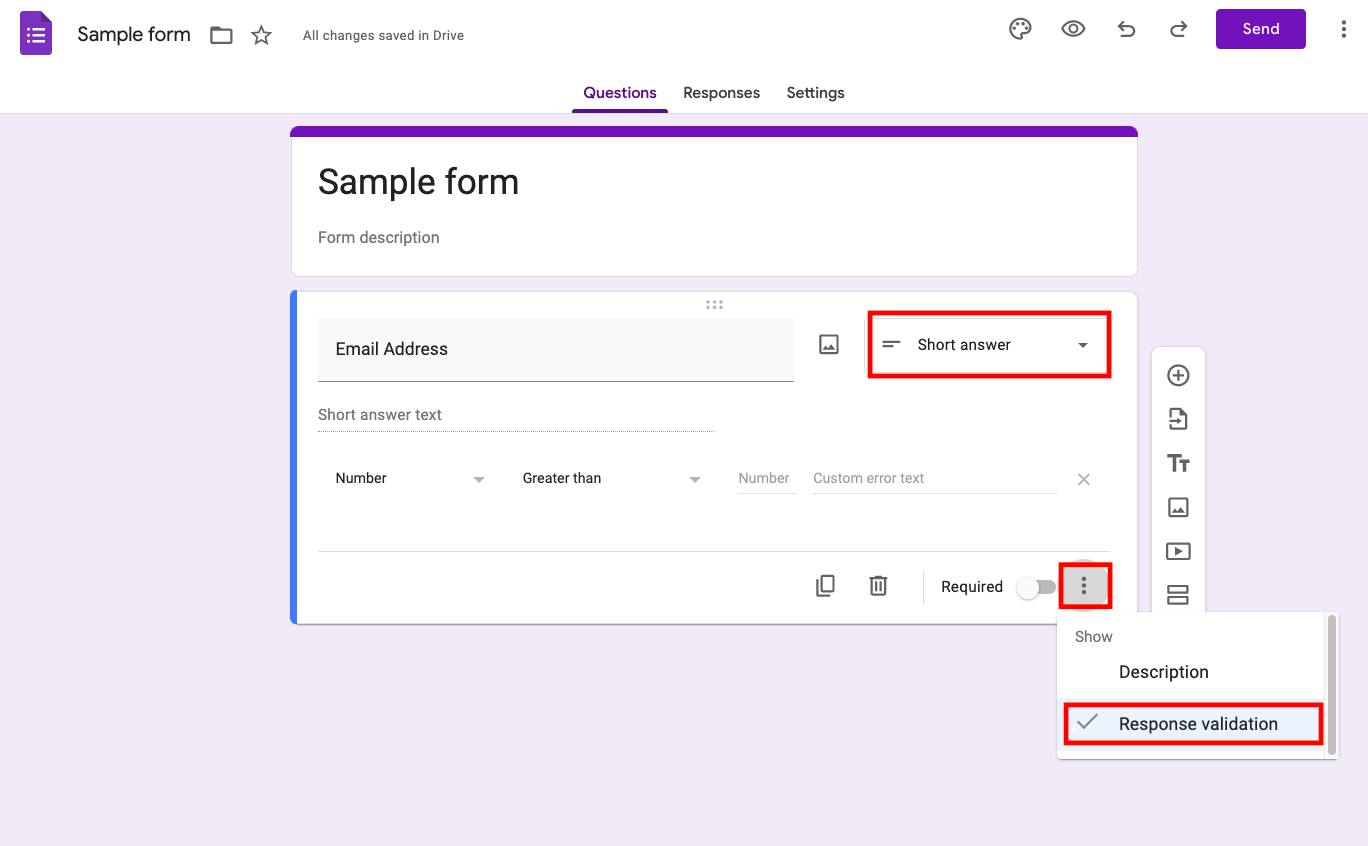
Then, add your required response validation on each column. (For this case, we choose “Email” response validation.)
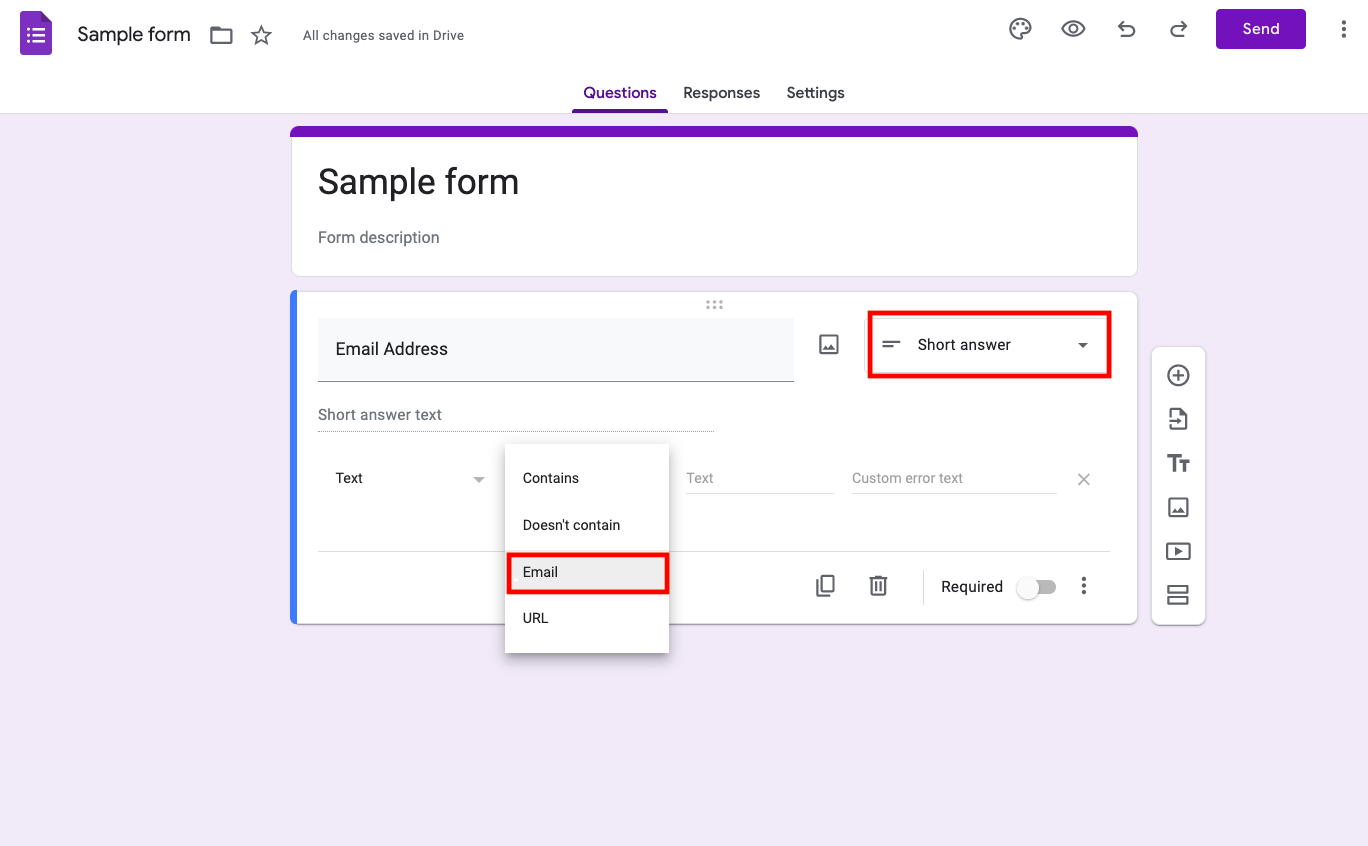
When you set email response validation, yet respondents enter invalid replies. The form shall not be sent out until they make a correction as per this below picture.
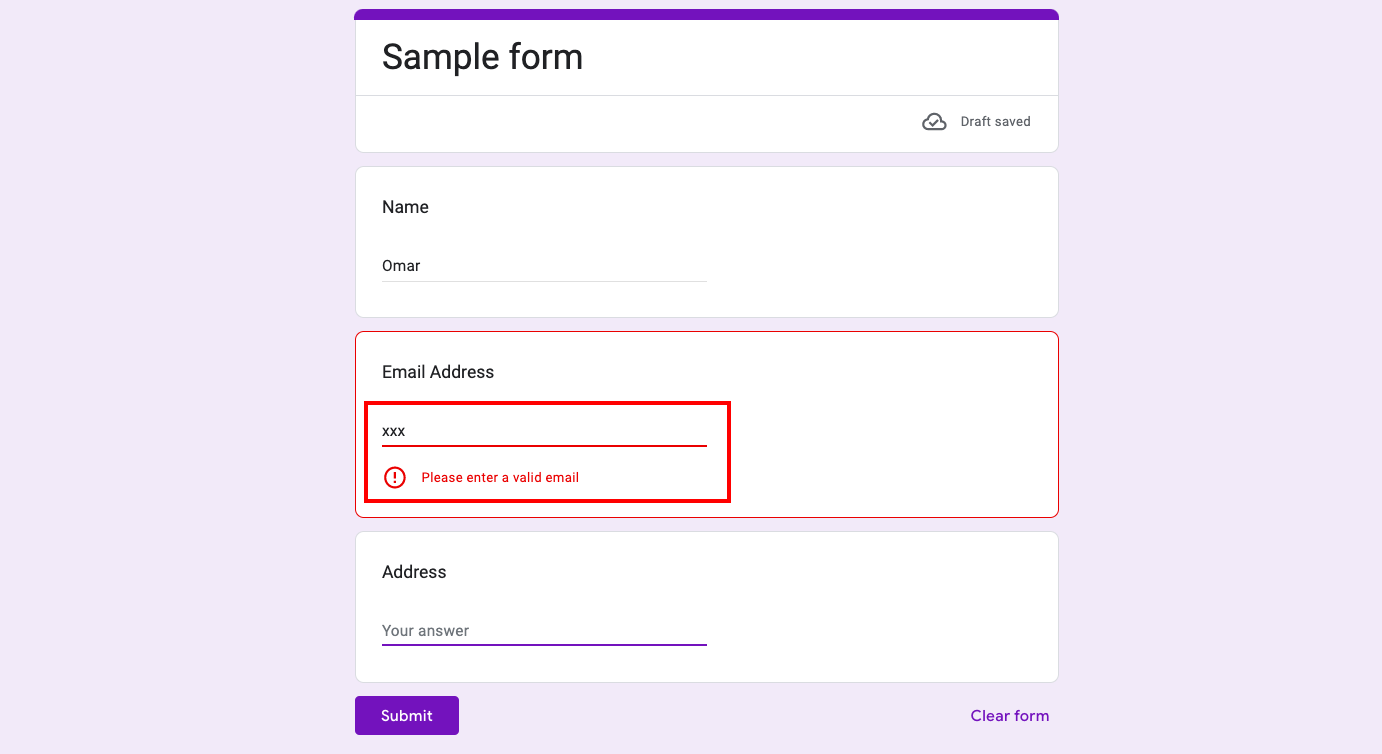
The second type is response validation for Paragraph. This type allows respondents to write long answers in paragraphs. However, in order to get the proper length of answer to your form, you can apply the response validation on messages’ length in terms of maximum and minimum characters count. Moreover, you can set the regular expression, which requires text answers to match certain words that you select. It will search for keywords in the answers. That can ensure respondents answering the question you ask.
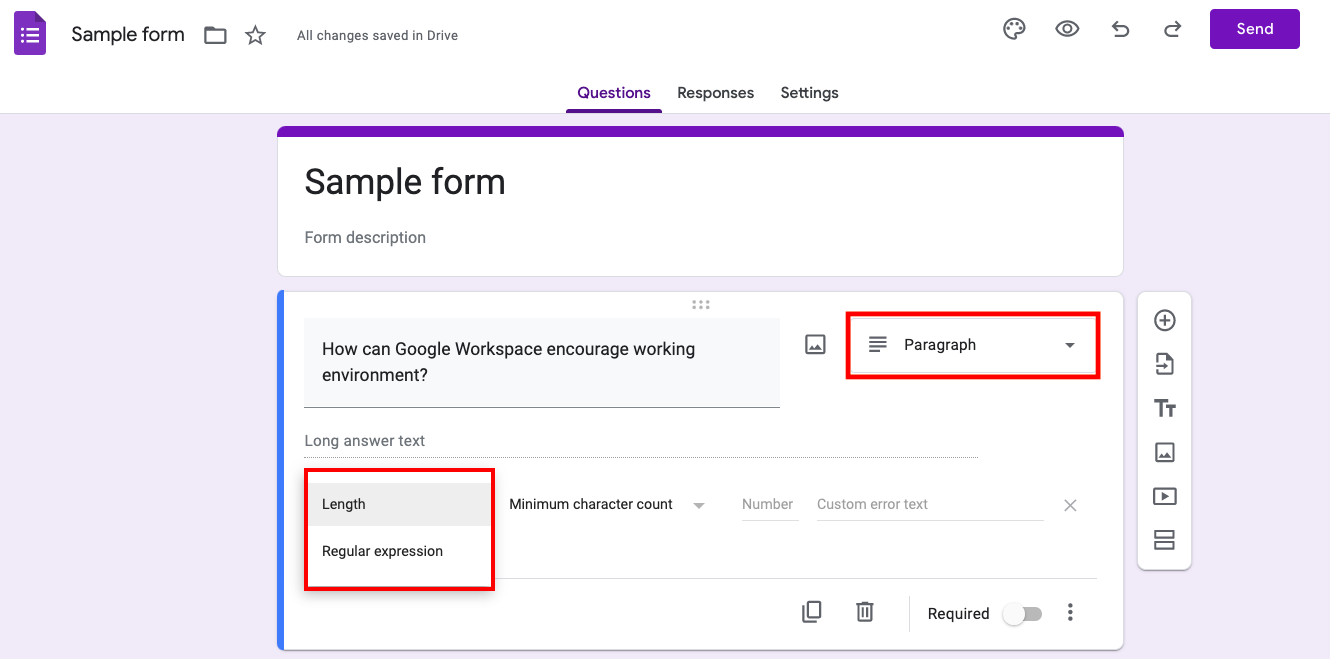
The third one is response validation for Checkboxes; the respondents are able to select multiple answers. You can specify the selection’s amount under 3 conditions: “select at least” by setting minimum, “select at most” by limit the maximum, and “select exactly” by specifying the certain amount. You can make certain that respondents don’t skip answers or reply invalid responses to your forms.
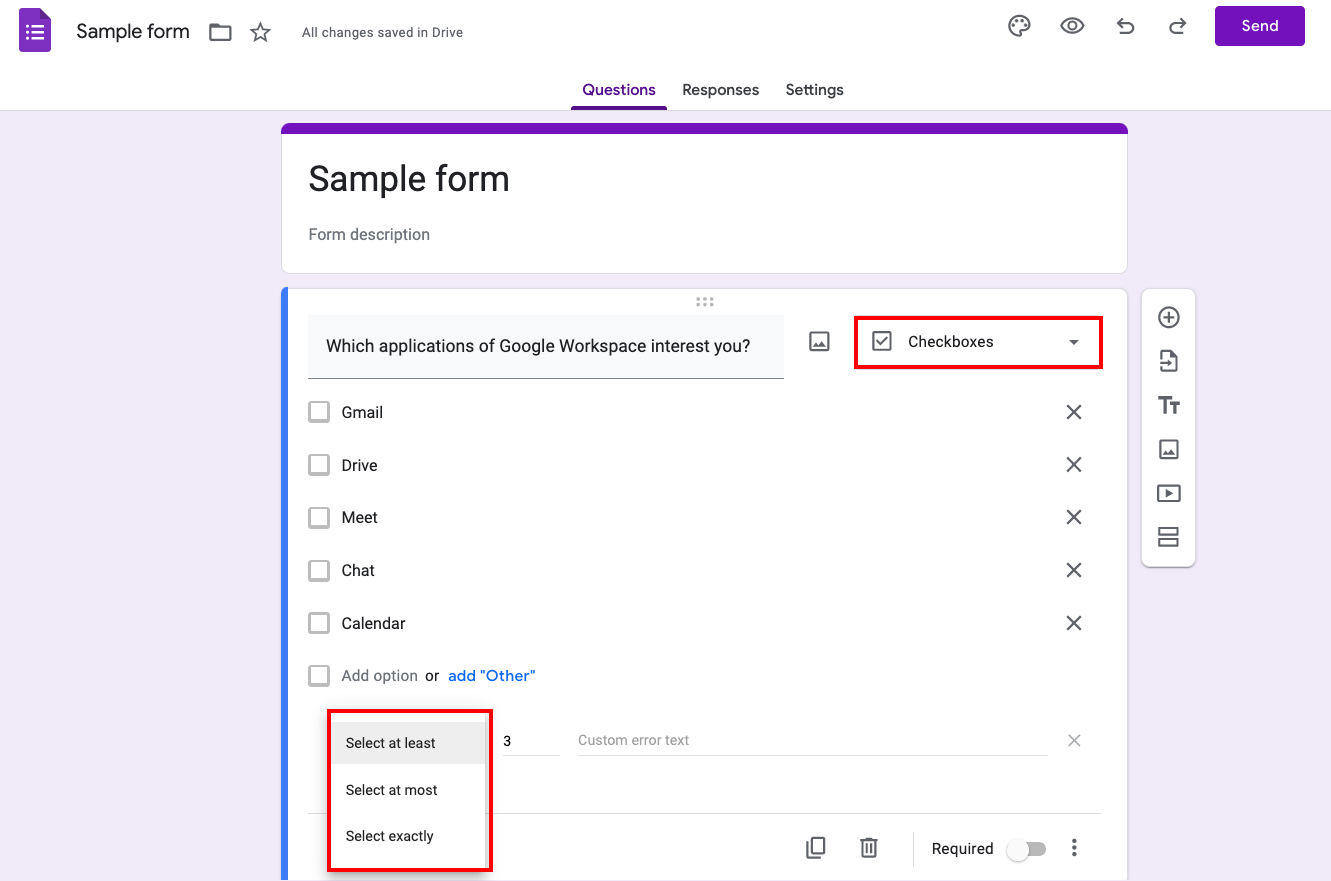
According to the response validation features, it can help you take control of your Google Form responses by setting preconditions before people fill it out. If they don’t input valid answers, the forms shall not be returned. No more headache when gathering respondents’ forms or questionnaires next time.
If you have any inquiry, please feel free to contact us here
Source: Google Support

