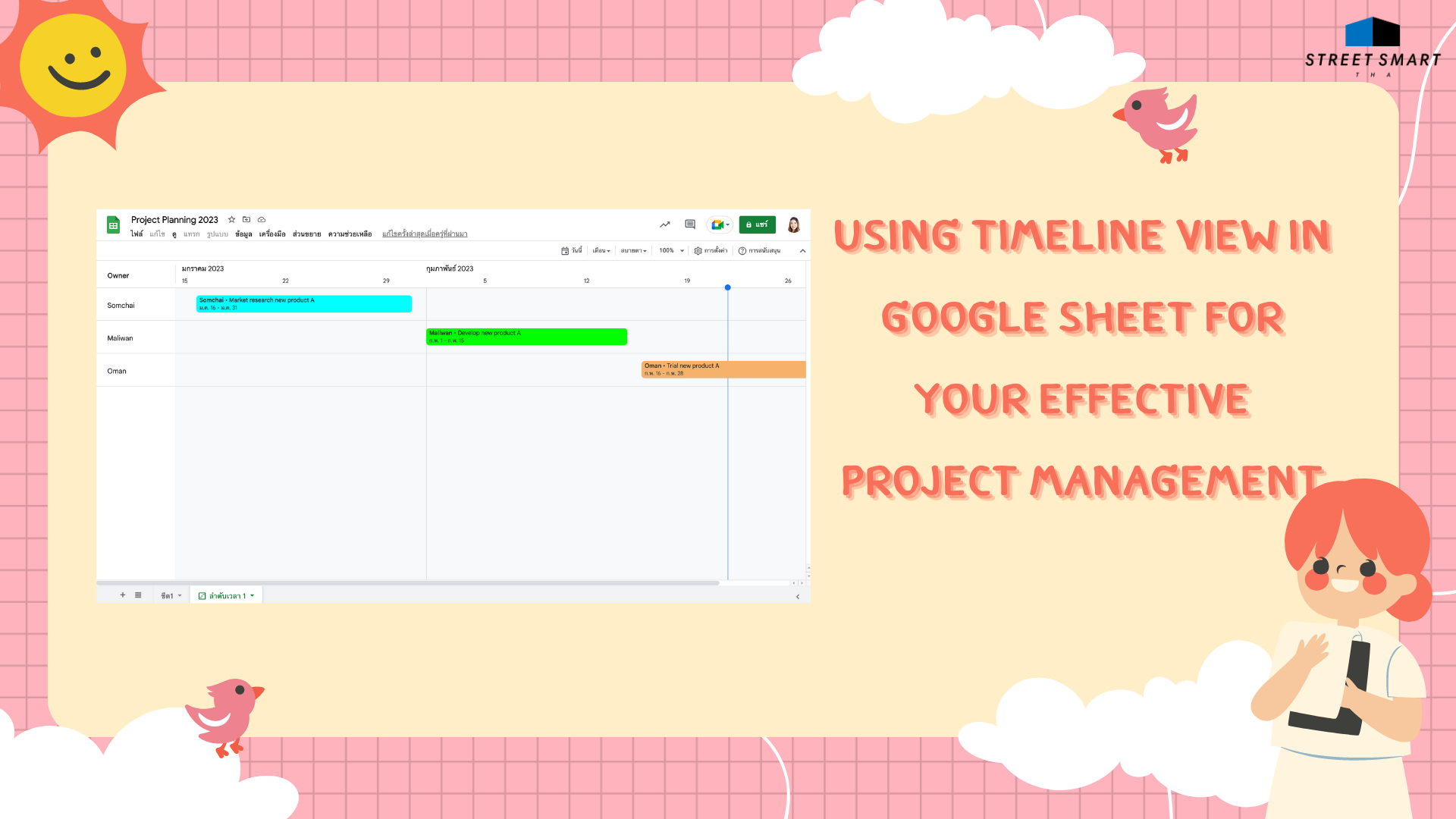
Foster teams’ collaboration and well monitor the entire project by Timeline View on spreadsheet.
Google extends the power of Smart Canvas; collaboration tools allowing people to stay connected, promote teams’ cooperation. Along with the Smart Canvas, the company constantly innovates collaboration experience, and always tries to collapse the boundary between people and applications.
This year, Google has some developments on new functions and features in spreadsheets, for instance smart chips, joining the meeting directly from Sheet, or getting notification when someone is editing your spreadsheet. Now it enables “Timeline View” which is suitable for tasks, project management and any future plans among teams.
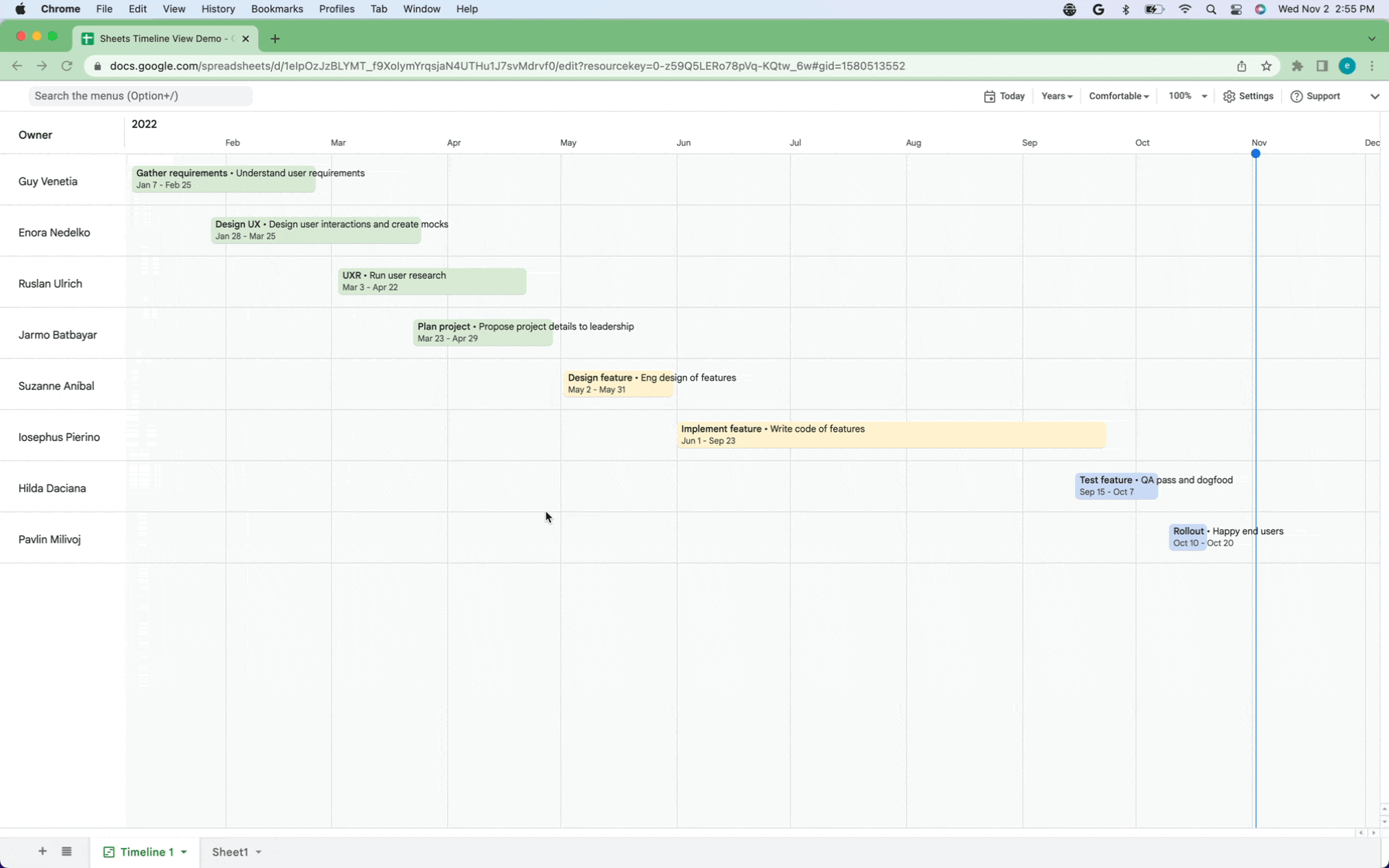
Source: Google Workspace Update
The timeline view in Google Sheet enhances people to make plans and keep track of their projects, letting them visualize and understand overview projects. It provides them to easily interact with project information and can help manage marketing campaigns, project milestones, schedules, cross-team collaboration. It will show project information including the task’s start and end dates, descriptions, and owner.
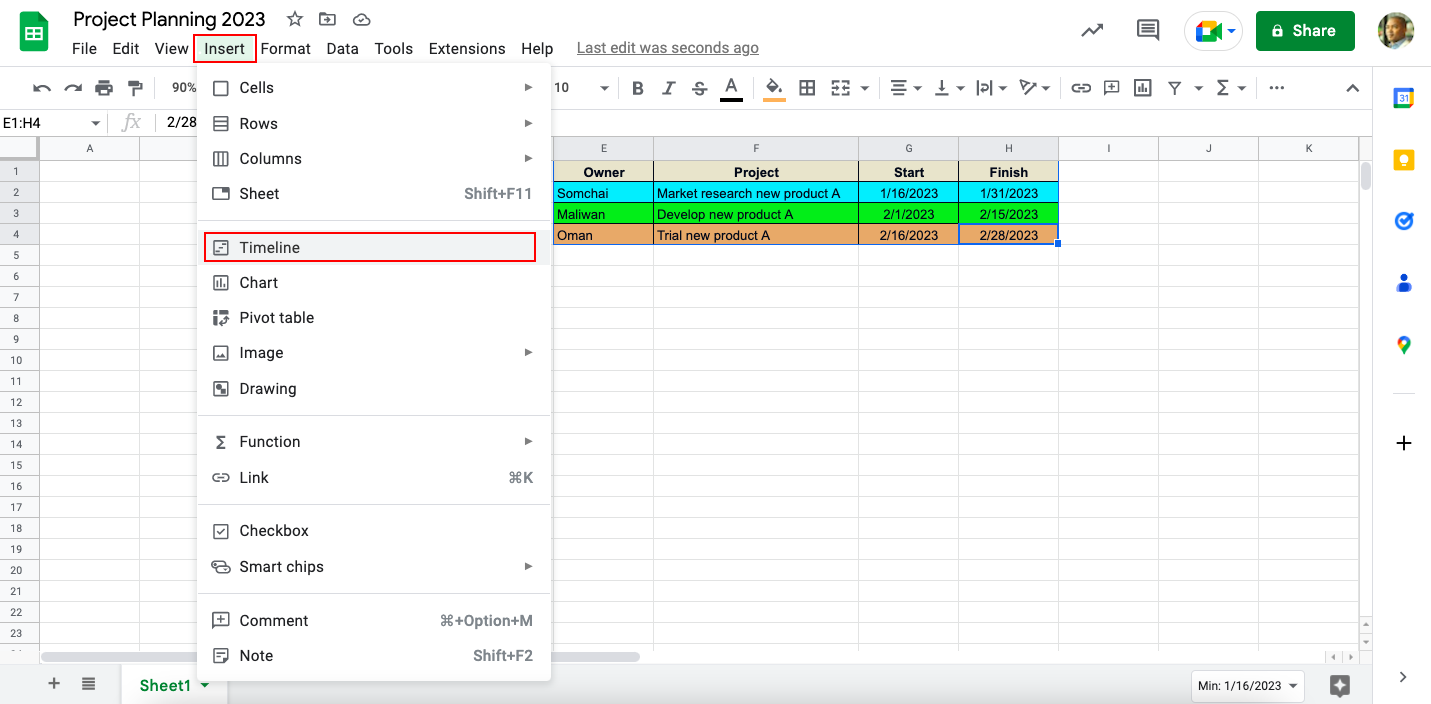
Source: Google Workspace Update
You can easily create a timeline view in your spreadsheet on the menu, click “Insert” and select “Timeline”, fill in your own data range details like project’s’ owners, project’s name, start and end date. Then you can opt for the suggested data range, and click Ok. At this stage, you can also choose preferred colors to differentiate each owner or projects. And it shall be created in the timeline sheet next to your original data afterward.
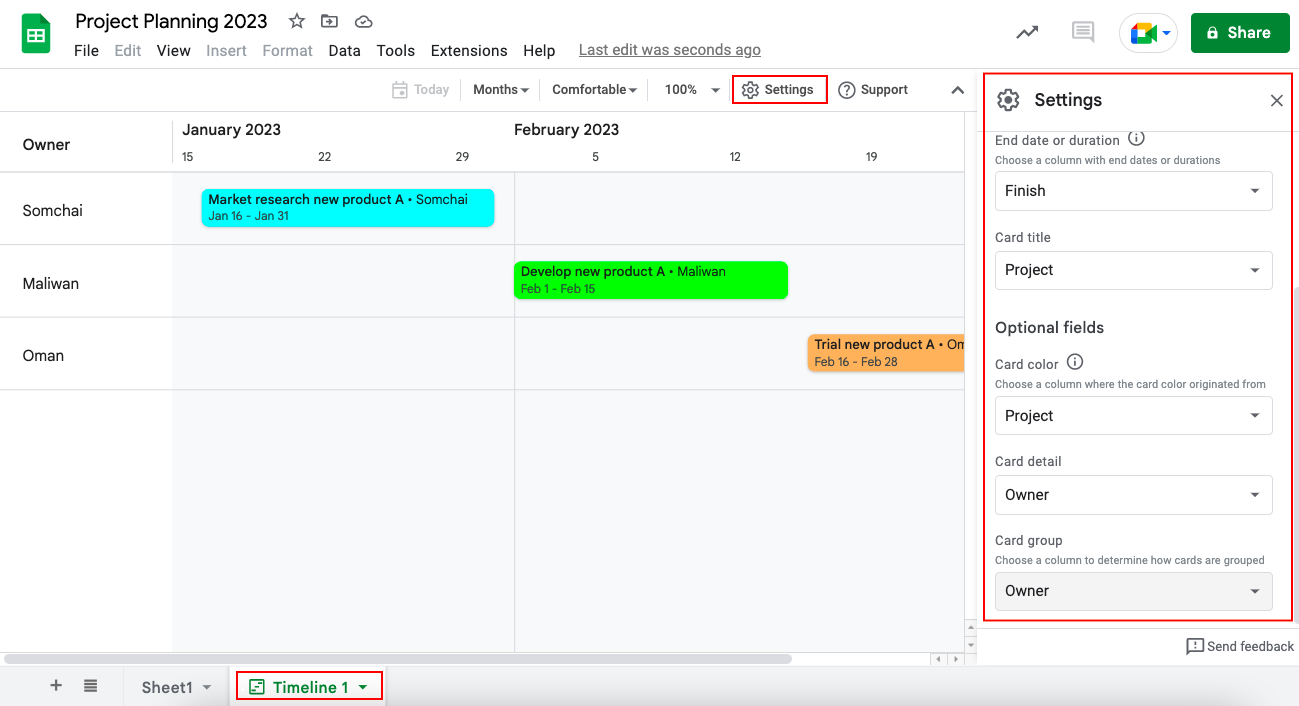
*Timeline sheet will appear next to the data sheet, you can modify the displayed effect by clicking more on “Settings”. Source: Google Workspace Update
In the timeline sheet, you are able to make some adjustments, for example if you click on “Settings”, the sidebar will show more information about the project. Apart from choosing projects’ durations, you can try for optional fields; card color or card details. In addition, you have more selections to view the timeline by day, week, month, quarters, year, and multiyear based on your own requirement.
Now everyone can recognize the benefits of “Timeline View”. It helps visualize project duration. You can plan, schedule on individual tasks, and keep track of each progress. It will be able to encourage team communication and collaboration. It allows teammates not only to see when personal tasks or individual responsibility to complete specific tasks aligned with the larger Goal are due, but also when the entire project should be completed. Especially, every member can realize, prepare future plans precisely, and try to deliver projects on time with successful achievement.
If you have any inquiry, please feel free to contact us here
Source: Google Workspace Update

