“Available Offline” function will make you feel the convenience to work anywhere without the internet.
If you always have to be on site or most of the time to be out of the office but still need to access to your files from outside and end up with poor internet connection for many reasons.
But now you can reach your files even without the internet by using the “Available Offline” function. To use this function, you can follow the steps below.
“Available Offline” function settings
For using the “Available Offline” function, the admin has to allow users to enable offline access by following these steps.
➠ Access to “Admin Console” then click “Apps”
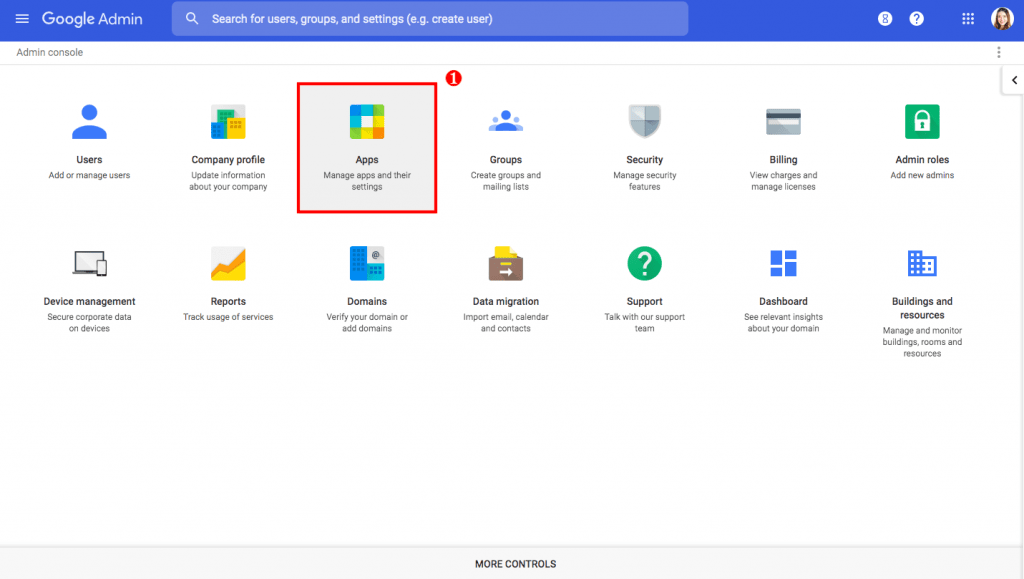
➠ Then click “G Suite”
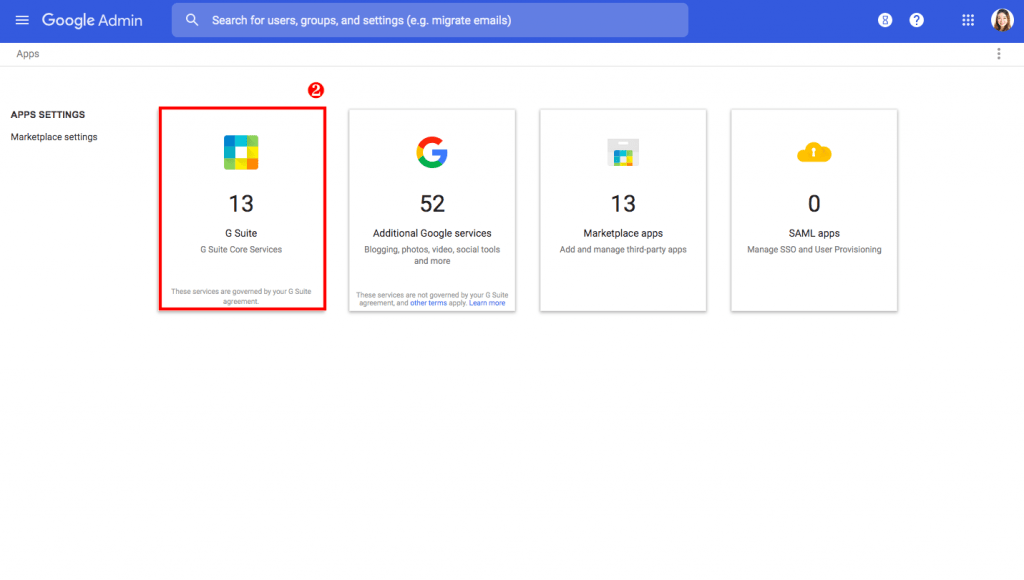
➠ Go to “Drive and Docs”
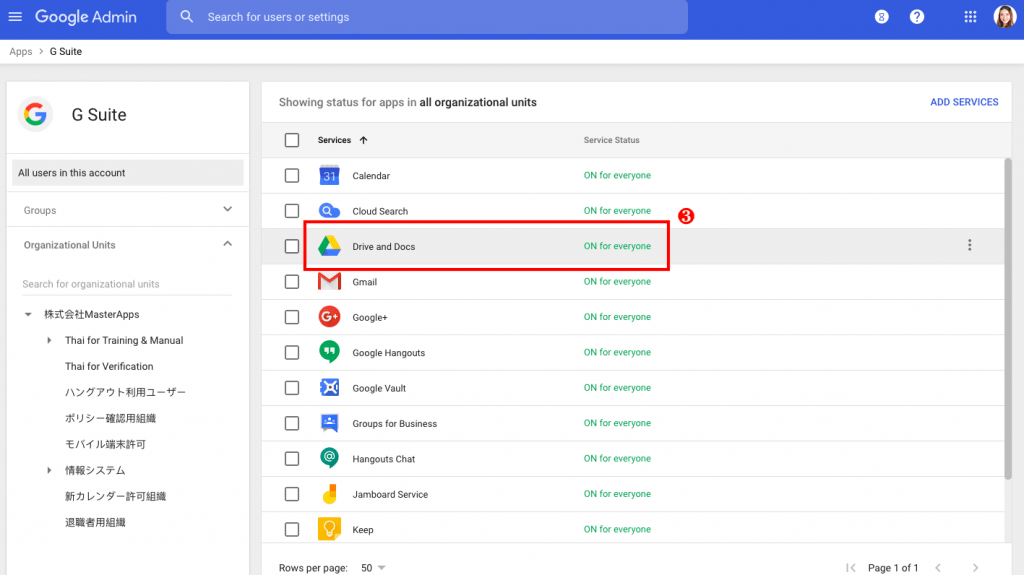
➠ Click “Features and Applications”
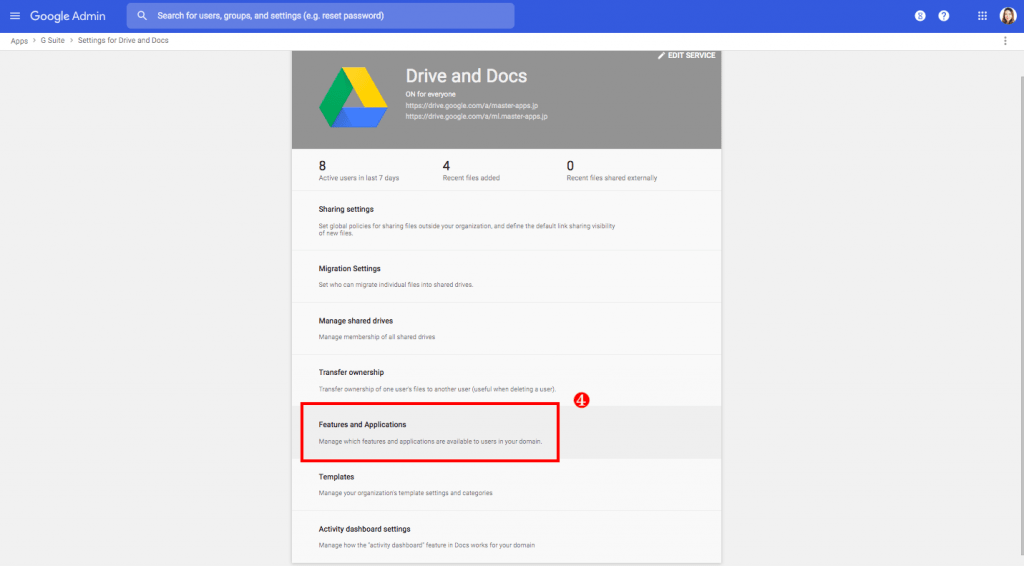
➠ Go to the “Offline” menu
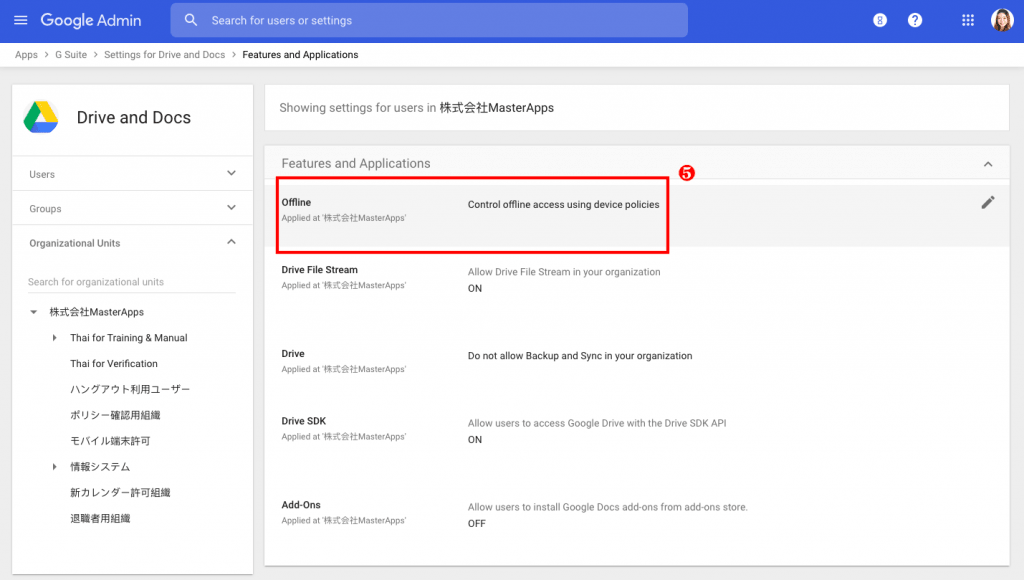
➠ Choose “Allow users to enable offline access (recommended)”
➠ And then click “save” to complete the setting
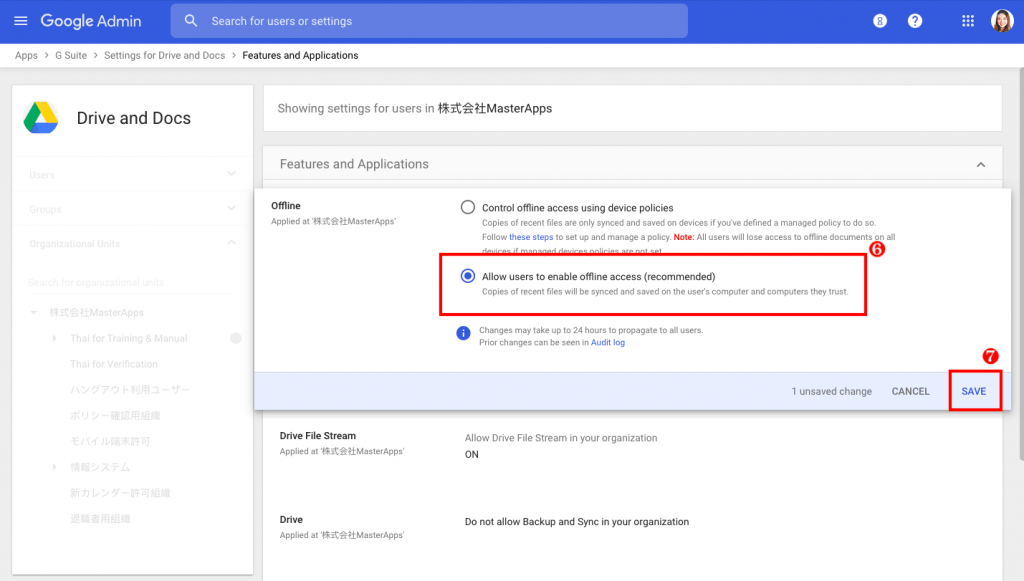
After that, users can enable “Available Offline” from their Drive Settings as the steps below.
How to enable “Available Offline” function on each user Drive
➠ Access to your Drive and then click “Settings” or the gear icon
➠ Click “Settings” on the drop-down list
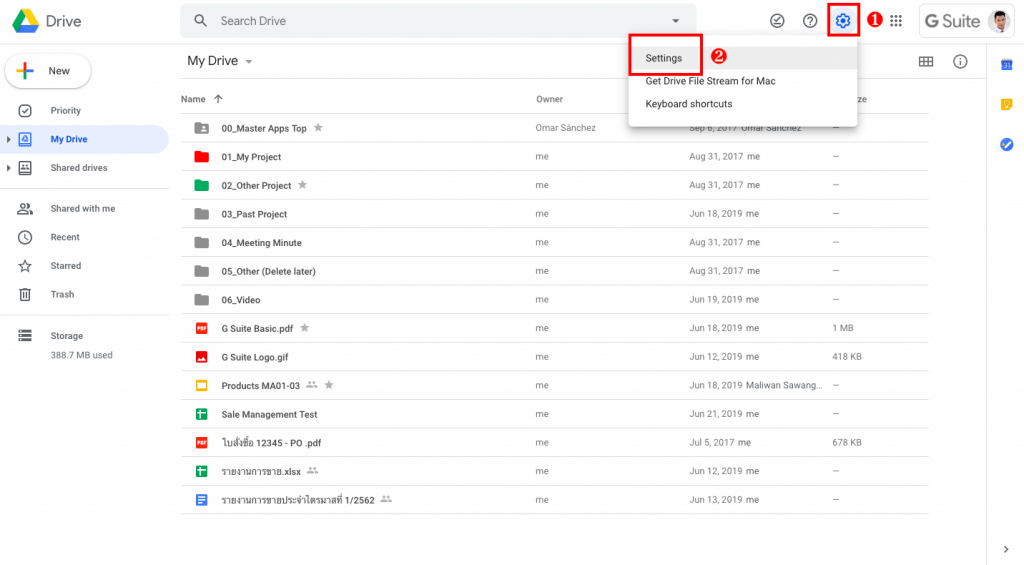
➠ Go to the “General” tab
➠ Then go to “Offline” and check in the checkbox at “Create, open and edit your recent Google Docs, Sheets and Slides files on this device while offline”
➠ And click “Done” to finish the setting
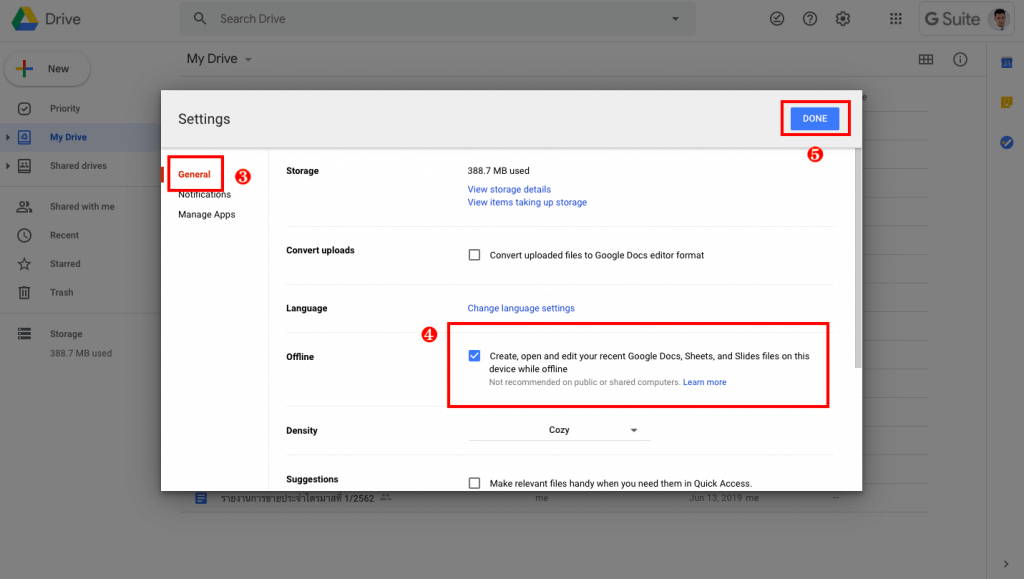
And you will be able to access your files without internet connection and you can edit while offline using as well and once you connect the internet again, the updated files will be synced to Drive
Source: G Suite Updates

