Make your presentation more efficient and smooth with new functions on present mode.
Would it be better? If you on your presentation can be more efficient.
Sometimes, you need to impress your boss or customer with your presentation which you might be excited or get stressed and forget important topics. Or your attendees have questions time to time while you are presenting and you have to answer at that time then. Moreover, you couldn’t see your notes and couldn’t manage the environment on your presentation. For examples, change your slide, start/pause the video is included. That would make your presentation not smooth. But since now, all those problems will be gone with a new function on Present mode. Which you can manage everything as the information below.
1. Resize your note and the next slide of your presentation. With this function, your presentation will be smoother. You don’t have to worry about forgetting the important topics anymore.
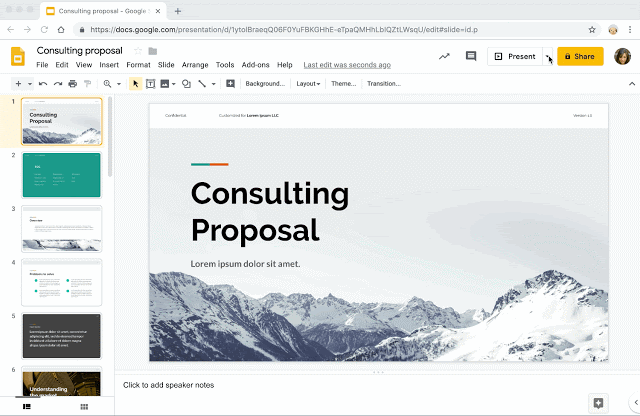
Photo: G Suite Updates
2. Can access a specific slide with a keyboard shortcut. Sometimes, your presentation might have some slides that very important to show for attendees. And you need to open that slide often. With this function you can specify page number by keyboard even if you are on the presentation.
3. Use any functions by keyboard shortcut. You can view all functions on present mode which you do not need to exit present mode. That will help you to be more focused on your presentation.
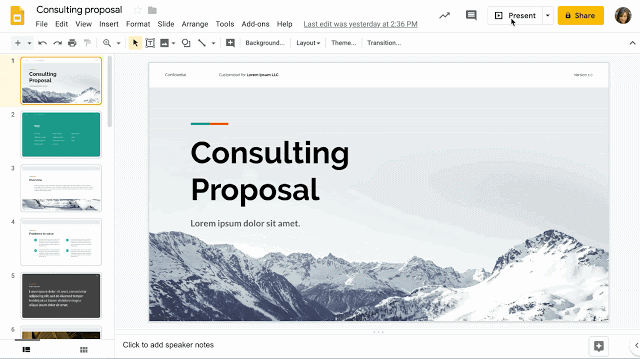
Photo: G Suite Updates
4. Control video playback with a keyboard shortcut. With this function, you can control the video with a keyboard shortcut. In case you have a video on your presentation to show. You don’t need to be worry anymore because you can directly control the video. Then if you need to play or pause/stop the video. You can easily manage them.
As all the above, you can use any functions and also control the video playback on your presentation while you are in the present mode. This function will make your presentation to be more smooth. And the last point, you will not forget the important topics anymore.
How to use the function
For users, you can use this function by default setting. And you can resize the speaker notes from the steps below.
– Click “Present mode”
– Choose “Notes” (Toolbar at the bottom).
– Resize the note by drag the separator line between the slide preview and speaker notes.
How to use the function with keyboard shortcut
– Click “Present mode”
– Choose “Tips” (Toolbar at the bottom)
– Now you can use functions with keyboard shortcuts as you want.
With the new function on present mode, you can increase efficiency for your presentation and make you feel more confident to present it and you can focus on what you want to present for your boss or customers as well.
Source: G Suite Updates

